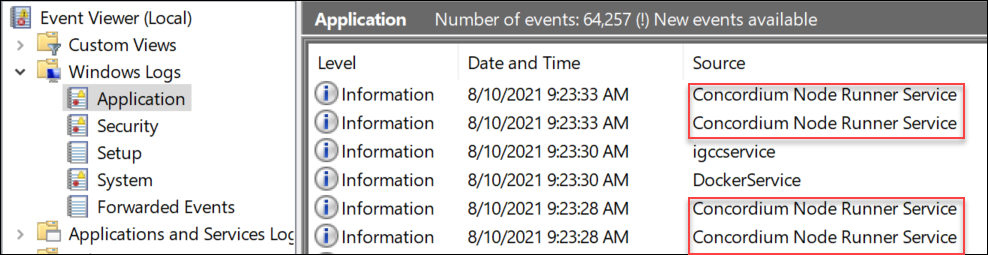Troubleshoot a node on Windows#
This guide describes how to troubleshoot a node running on Windows on the Concordium network.
View the node logs#
You can find the node logs here:
Mainnet:
C:\ProgramData\Concordium\Node Runner\mainnet\logsTestnet:
C:\ProgramData\Concordium\Node Runner\testnet\logs
If you specified a different installation folder for the configuration and data, the path might be different.
The files mainnet.log and testnet.log contain the latest logs, with mainnet.0.log and mainnet.1.log containing progressively older logs and the same for testnet.0.log and testnet.1.log.
The log files are rolled when the latest log file exceeds 50 MB. This means that mainnet.0.log is renamed to mainnet.1.log (replacing the old file if present), mainnet.log is renamed to mainnet.0.log, and a new, empty mainnet.log is created.
The same goes for testnet. testnet.0.log is renamed to testnet.1.log (replacing the old file if present), testnet.log is renamed to testnet.0.log, and a new, empty testnet.log is created.
When nodes are stopped or started, this is also recorded in the system event log.
Event viewer#
Use the Event viewer to get more information about the problem. In the Search bar, search for Event viewer. In the Windows Logs, click Application. Use the warnings and errors to diagnose the issue.
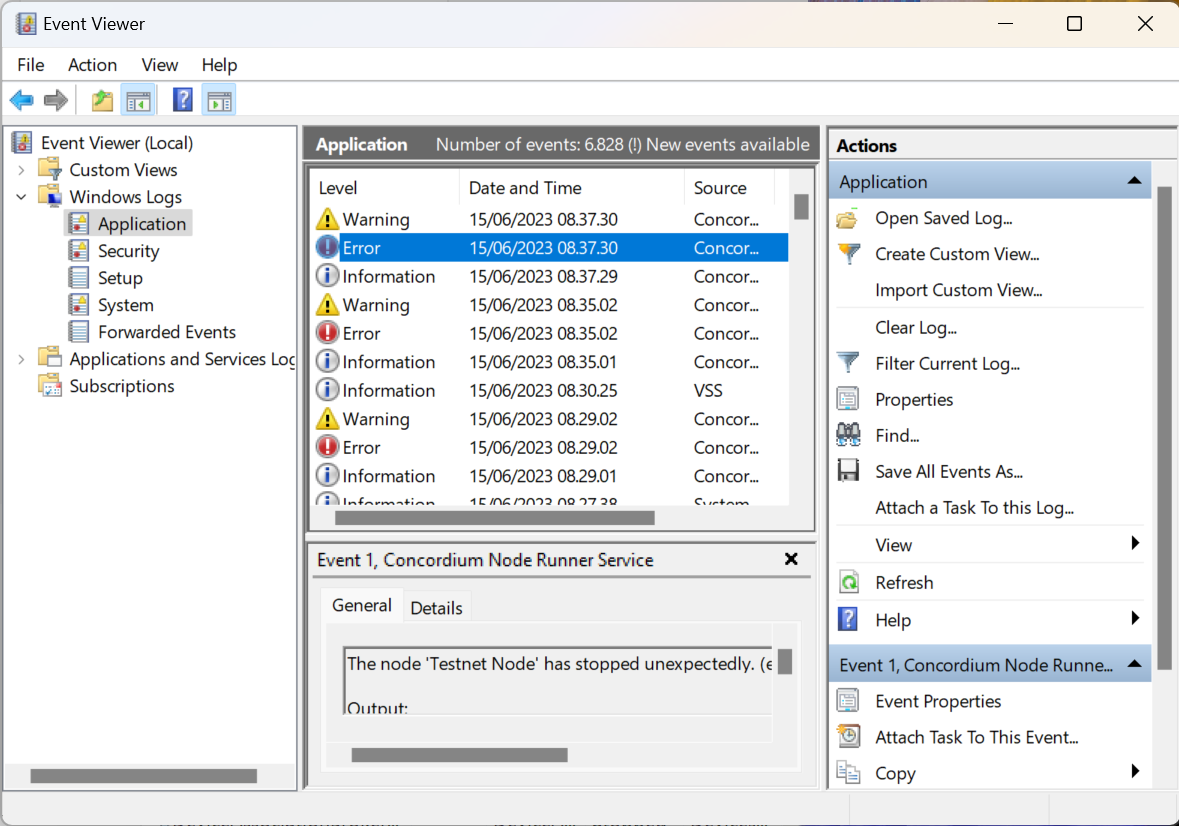
Node crash or database corruption#
A node crash or database corruption is the problem if:
the node fails to start
the node is in a restart loop with an error message about database corruption
or you get a “too few bytes” message.
The solution is to delete the relevant portion of the database.
The database directory should contain matching pairs of blockstate-$i.dat and treestate-$i files for some number of consecutive i’s starting at 0. The number of the files differs depending on which protocol version is current.
accountmap
blockstate-0.dat
blockstate-1.dat
blockstate-2.dat
treestate-0
treestate-1
treestate-2
To resolve a crash or non-starting node, delete files, starting at the largest i, until the node starts or until there are no more files in the directory.
If only one of
treestate-iorblockstate-$i.datfiles exists, delete the other and try starting the node.Otherwise delete both files of the
treestate-$iandblockstate-$i.datpair and try starting the node.