Connect dApps to wallets#
You can connect Concordium Wallet and Concordium Wallet for Web to a dApp that has a frontend interface so that you can pay for services. Connection can be made by either scanning a QR code or from a link to the dApp service. Then, the dApp can initiate a request that you can confirm from within the wallet.
Concordium Wallet
To connect your Concordium Wallet to a dApp:
Tap the scan QR code button in the upper right of the main screen.
When prompted to connect, tap Allow to continue using your account with the dApp.
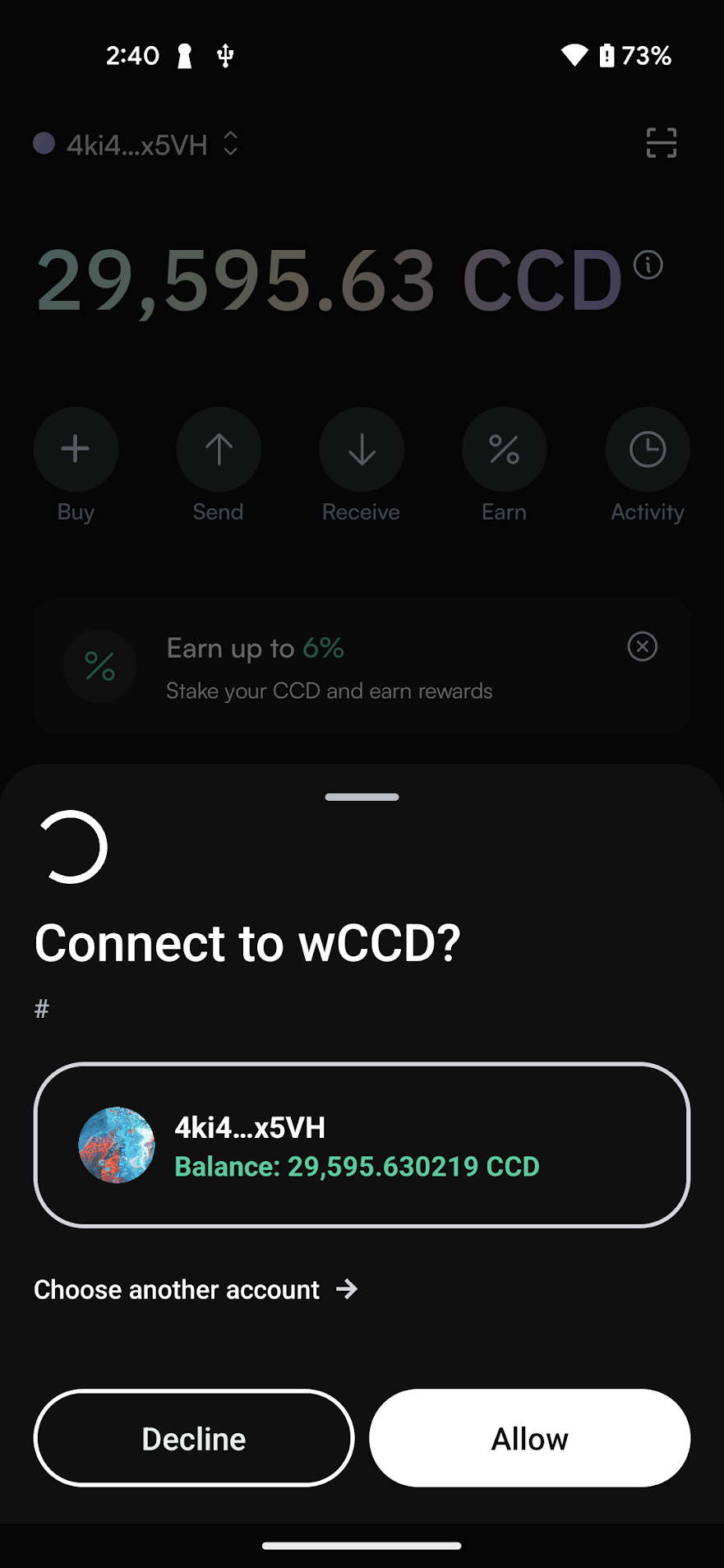
After making your purchase in a dApp, confirm the purchase in the Concordium Wallet. On the sign transaction screen, review the transaction details. Tap Sign if you approve the transaction.
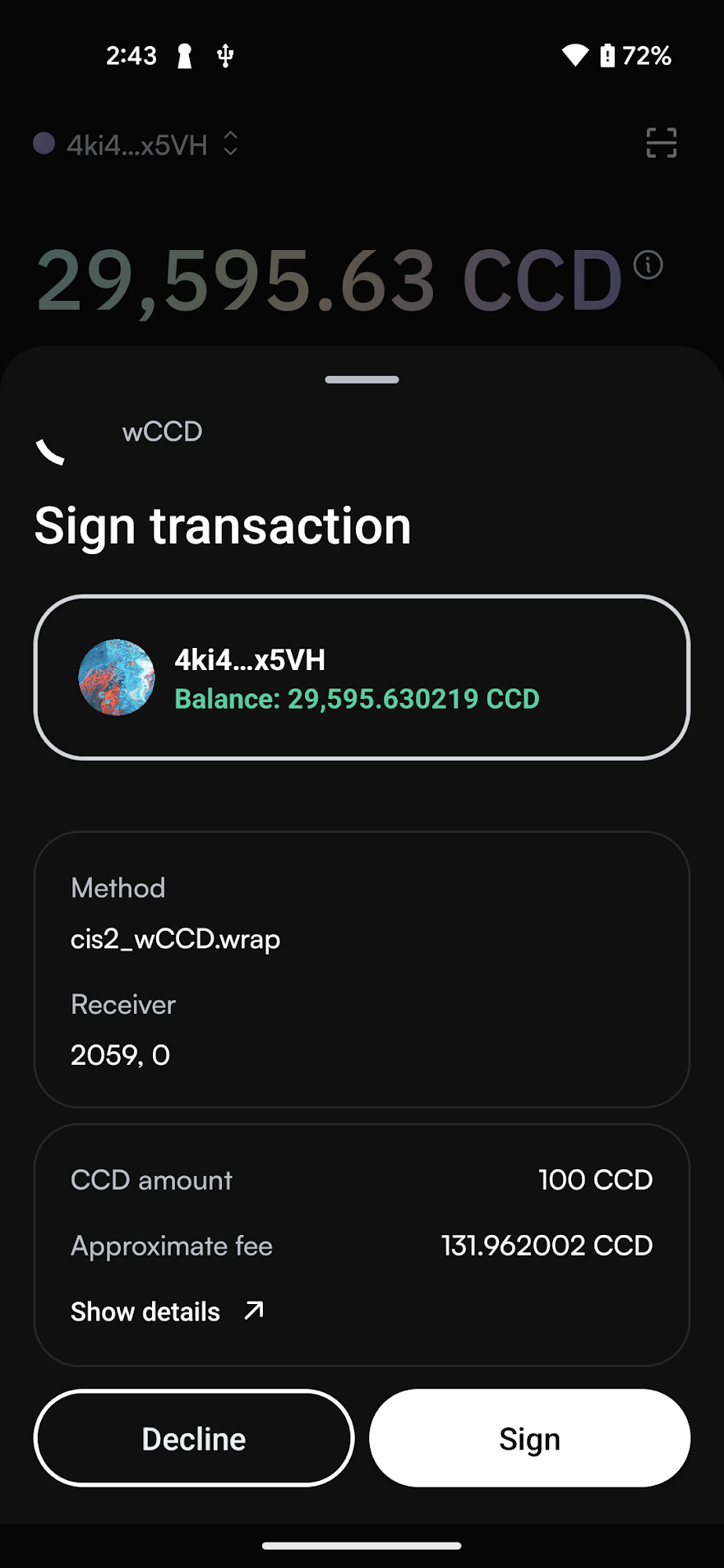
When the transaction is submitted, tap Finish to return to the main screen.
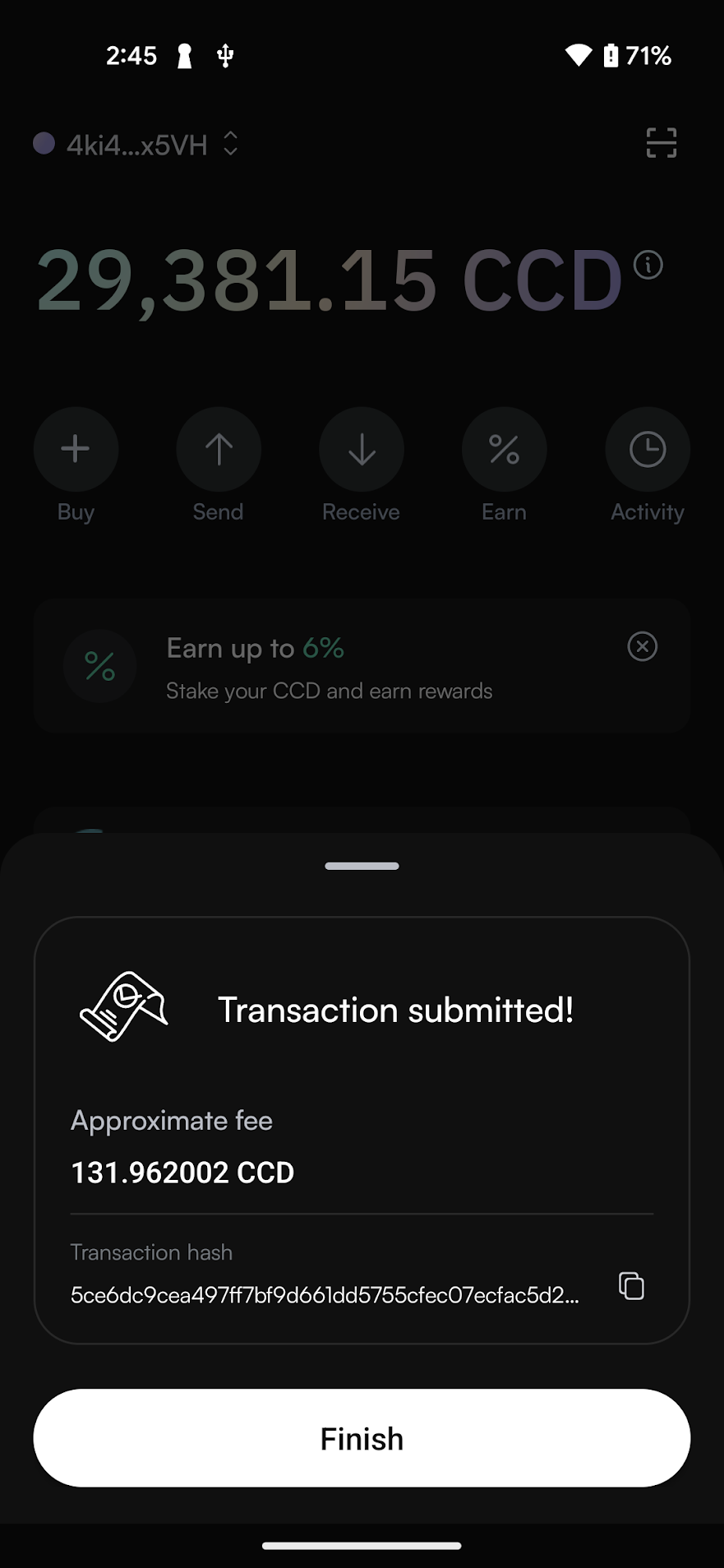
Concordium Wallet for Web
To initiate a request to connect to a dApp within the Concordium Wallet for Web:
In the browser, navigate to your dApp’s frontend interface and make a connection request to your wallet.
A connection request window opens in your wallet. Review the details and click Connect to approve acess for the dApp.
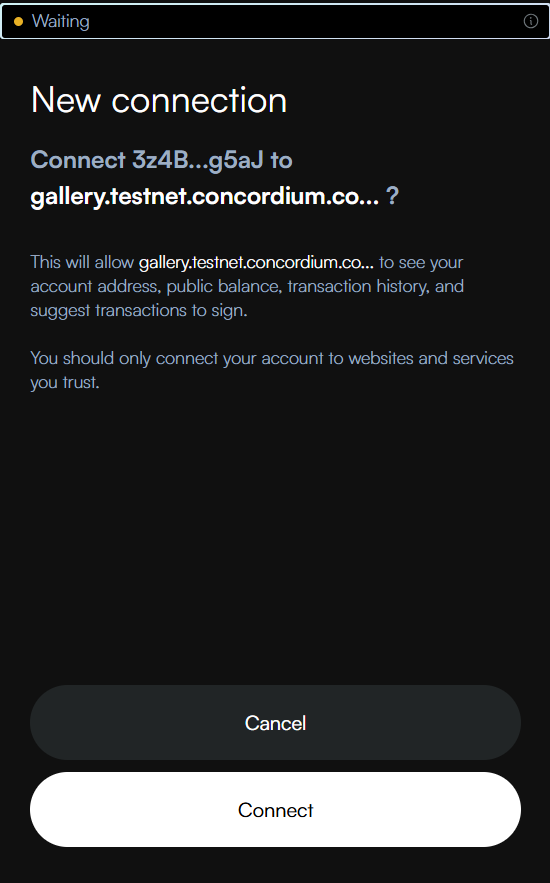
To view or manage the connection status of your account, click See list under Connected accounts on the account card.

To disconnect a dApp, find it in the Connected sites list and click Disconnect.
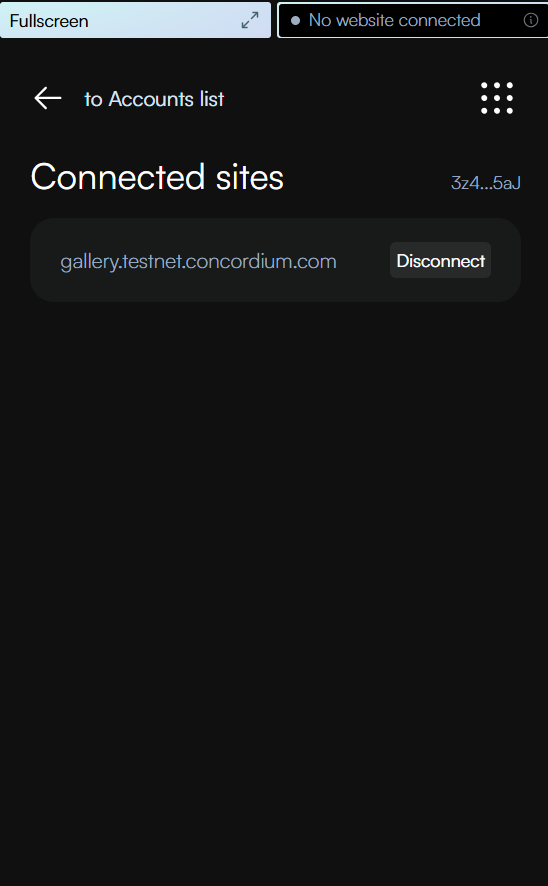
Note
If you want to try to connect to a dApp to see how the functionality works, go to https://wccd.testnet.concordium.com/ and connect to it following the steps above. You can then use the dApp to connect to your account and see the behavior.
