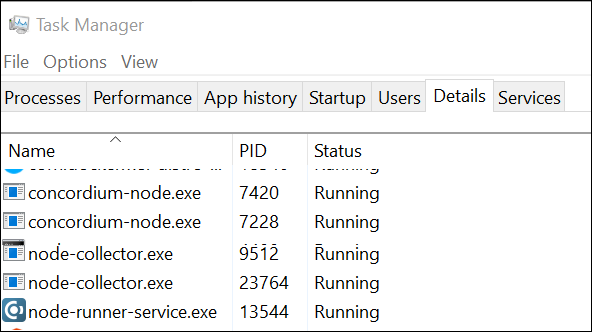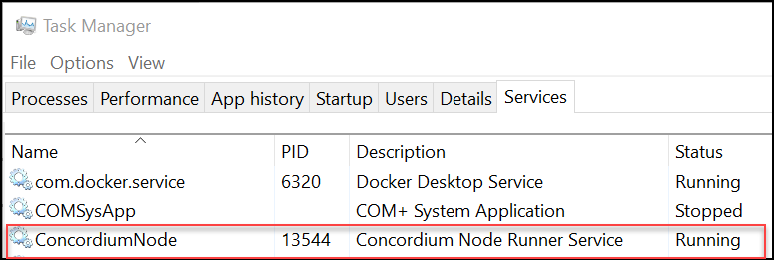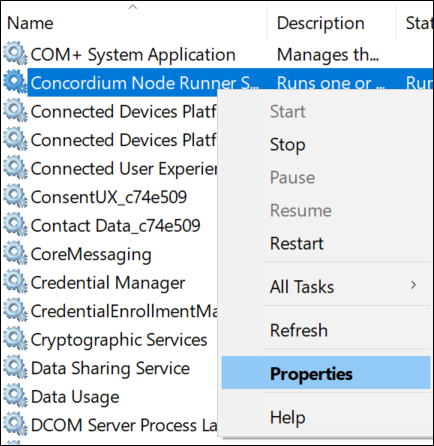Advanced node configuration on Windows#
Note
If the node is configured with TLS, then CONCORDIUM_NODE_COLLECTOR_GRPC_HOST must be configured such that it uses the domain of the certificate, for example, CONCORDIUM_NODE_COLLECTOR_GRPC_HOST=https://example.concordium-node.io:20000.
Verify that the node is running#
The node runs as a background service with no user interface. To verify that it’s running, use the Task Manager.
Search for task in the Search bar, and then select Task Manager.
Select the Details tab, and verify that the following are running:
Select the Services tab and verify that
ConcordiumNodeis running.If the node is running properly and reporting to the network dashboards, you can see it on the dashboard.
Enable inbound connections#
If you are running your node behind a firewall, or behind your home router, then you will probably only be able to connect to other nodes, but other nodes will not be able to initiate connections to your node. This is perfectly fine, and your node will fully participate in the Concordium network. It will be able to send transactions and, if so configured, to produce blocks.
However you can also make your node an even better network participant by enabling inbound connections. By default, concordium-node listens on port 8888 for inbound connections on Mainnet and on port 8889 for inbound connections on Testnet. Depending on your network and platform configuration you will either need to forward an external port to 8888 or 8889 on your router, open it in your firewall, or both. The details of how this is done will depend on your configuration. See Concordium Windows node runner service configuration for more information.
Connect a node to the Desktop Wallet#
You can also verify that a node is running by connecting it to the Desktop Wallet.
In the Desktop Wallet, go to Settings, and then select Node settings.
If you’re running the mainnet version of the Desktop Wallet, you must connect to a mainnet node. In the Address field, enter 127.0.0.1 and in the Port field enter 20000.
If you’re running the testnet version of the Desktop Wallet, you must connect to a testnet node. In the Address field, enter 127.0.0.1 and in the Port field enter 20001.
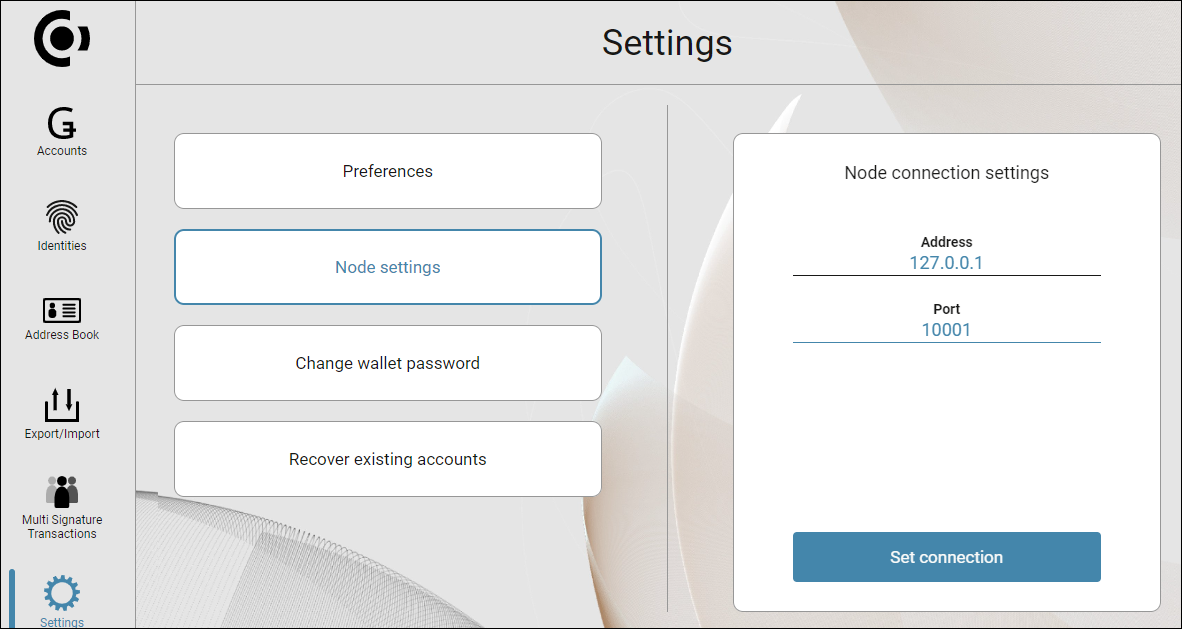
Select Set connection. If the connection works and the node is running properly, there’s a message saying Successfully connected.
Change the node startup settings#
If you want to change whether the node runner service starts automatically, you can use the Services app.
Configure the Concordium Node Service#
You can change the mainnet or testnet node configuration with the Configure Concordium Node Service.
Search for configure concordium node in the Search bar, and then select Configure Concordium Node Service. If you see a message saying Do you want to allow this app to make changes to your device?, select Yes. The configuration file opens in Notepad.
For more information, see Concordium Windows node runner service configuration.
Synchronize a node with the network#
When you start a node for the first time, it can take a while to synchronize the node with the rest of the network, since it has to get all blocks from its peers. That is why all node distributions since 6.1 come with out of band catchup enabled. This will speed up the initial catchup and during out of band catchup the node will not have any peers.
The out of band catchup can be kept enabled even after the node is caught up, but is not necessary. If you wish to disable it do the the following:
Search for configure concordium node in the Search bar, and then select Configure Concordium Node Service. The configuration file opens in Notepad.
Remove the environment variables from the configuration file:
For mainnet, remove the following line from the
[node.mainnet]section:
node.env.CONCORDIUM_NODE_CONSENSUS_DOWNLOAD_BLOCKS_FROM = 'https://catchup.mainnet.concordium.software/blocks.idx'
For testnet, remove the following line from the
[node.testnet]section:
node.env.CONCORDIUM_NODE_CONSENSUS_DOWNLOAD_BLOCKS_FROM = 'https://catchup.testnet.concordium.com/blocks.idx'
Save the configuration file.
In the Search bar, search for and select Stop Concordium Service Node to stop the node, and then search for and select Start Concordium Service Node to restart the node.