Install and manage a node on macOS#
This article explains how to run a Concordium node on macOS on mainnet or testnet, and how to set up your node as a validator node.
An account is not required to run a node, but you will need one if you want to become a validator.
You can also watch the video to learn how to run a node with macOS.
Prerequisites#
Run macOS 11 BigSur or later.
Have the administrator password to your computer.
The server must be running around the clock.
Meet the minimum system requirements for running a node.
Installing and running Concordium Node on macOS#
The node installer allows you to run both mainnet and testnet nodes—you do not need to download a separate installer for each network. You will be able to choose the desired network(s) during the installation process, as described below.
Download the latest macOS installer package (
.pkgfile) from Downloads, then double-click it to launch the Concordium Node installation.Click Allow to the message saying: This package will run a program to determine if the software can be installed. If you have an M1 based Mac, the installer might ask you to install Rosetta if you haven’t already. Click Install if that’s the case.
Note
If you already have a version of the node installed, click OK to the message saying Previous Installation Detected.
Click Continue on the Introduction and License pages, then Agree to accept the license agreement.
The next step is to configure the Node Service. On the Configuration page you have the following options:
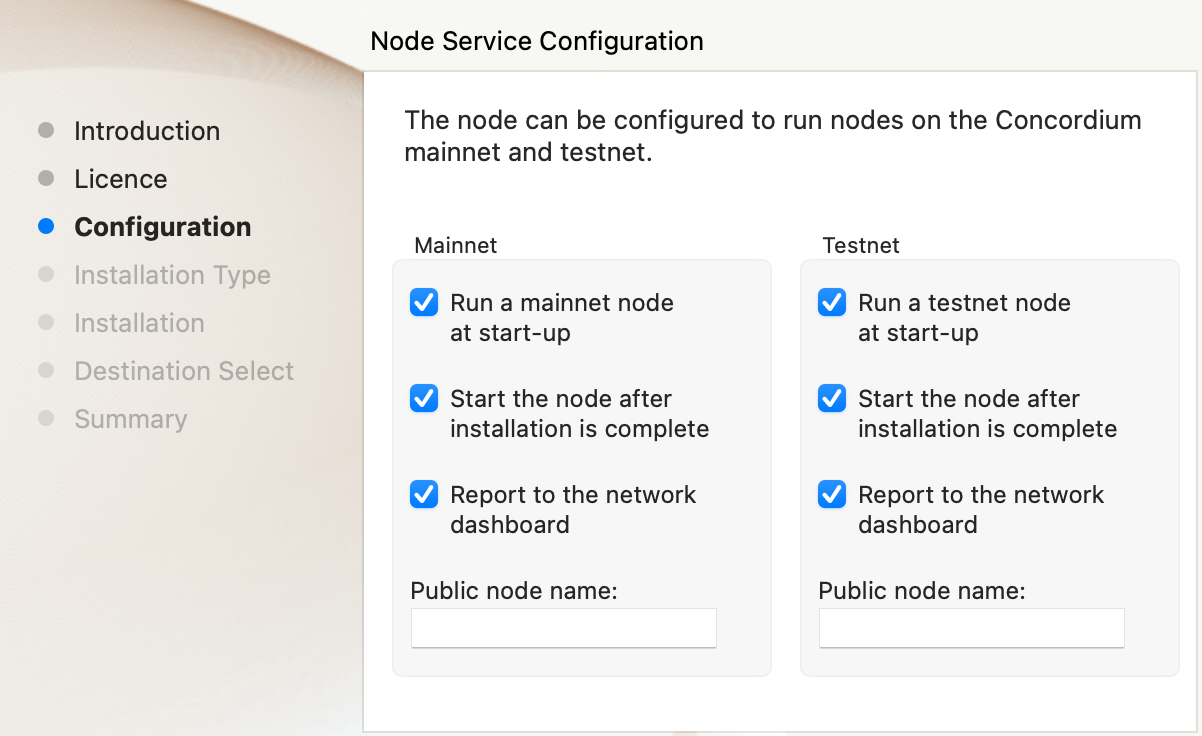
Select the network you want to run the node on, specify a node name, and set the desired service options. Uncheck all options for the network you do not intend to use. Expand the drop-down below for details on each option:
Node Runner Service configuration
Run a [mainnet/testnet] node at start-up: When selected, the node runs when the system starts. Choose this option when you plan to use the node frequently and need it to be up-to-date at short notice. If you don’t select this option, you’ll have to start the node manually when required, for example, when you want to use the Desktop Wallet or Concordium Client. If you choose to start the node manually, it might take longer for the node to get up-to-date with the blockchain depending on when the node was last up-to-date.
Start the node after installation is complete: The node will automatically start running after the installation is complete. Do not choose this option if you want to make further configuration changes before starting the node.
Report to the network dashboard: Select this option if you want to publish your node statistics to the relevant dashboard when the node is running. Go to the mainnet or testnet dashboard to view the statistics:
Public node name: Specify the name of your node as you want it to appear on the network dashboard if the node reports to the network dashboard. You must enter a name for at least one of the nodes.
Note
See Change the node startup settings for information about how to change the service configuration settings.
Once configured, click Continue to go to the Installation Type page, then click Install and enter your administrator password when prompted, as the installer needs it to install the node for all users and run it as a system service.
After installation, click Close. Depending on the network you selected, the following helper applications are now available on your computer (you can view them in the LaunchPad or in the /Applications/Concordium Node folder):
Concordium Node Start Mainnet
Concordium Node Stop Mainnet
Concordium Node Start Testnet
Concordium Node Stop Testnet
Concordium Node Uninstaller
Upgrading Concordium node version on macOS#
Note
When upgrading your Concordium node, it is generally possible to upgrade directly to the latest version without upgrading through each intermediate version. However, if you wish to download previous node versions, see Previous node versions.
To upgrade your Concordium node on macOS, simply download the latest .pkg installer from the Downloads page and run it. The installer will automatically detect any previous installation of Concordium Node on your system and perform an in-place upgrade.
No manual removal of the previous version is required. The upgrade process will retain your existing configuration and data while updating the node to the latest version.
Uninstall Concordium Node on macOS#
Press Cmd + Space on your keyboard to open Spotlight Search or click the Spotlight icon in the menu bar.
Search for
Concordium Node Uninstallerand open the application that is found.You now have two options:
To delete the node and keep the data and keys, click Yes.
To delete the node as well as data and keys, click Yes, and delete data. (Make sure to back up your keys beforehand).
Run a validator node on macOS#
For information about validation on a macOS node, see Import validator keys.
