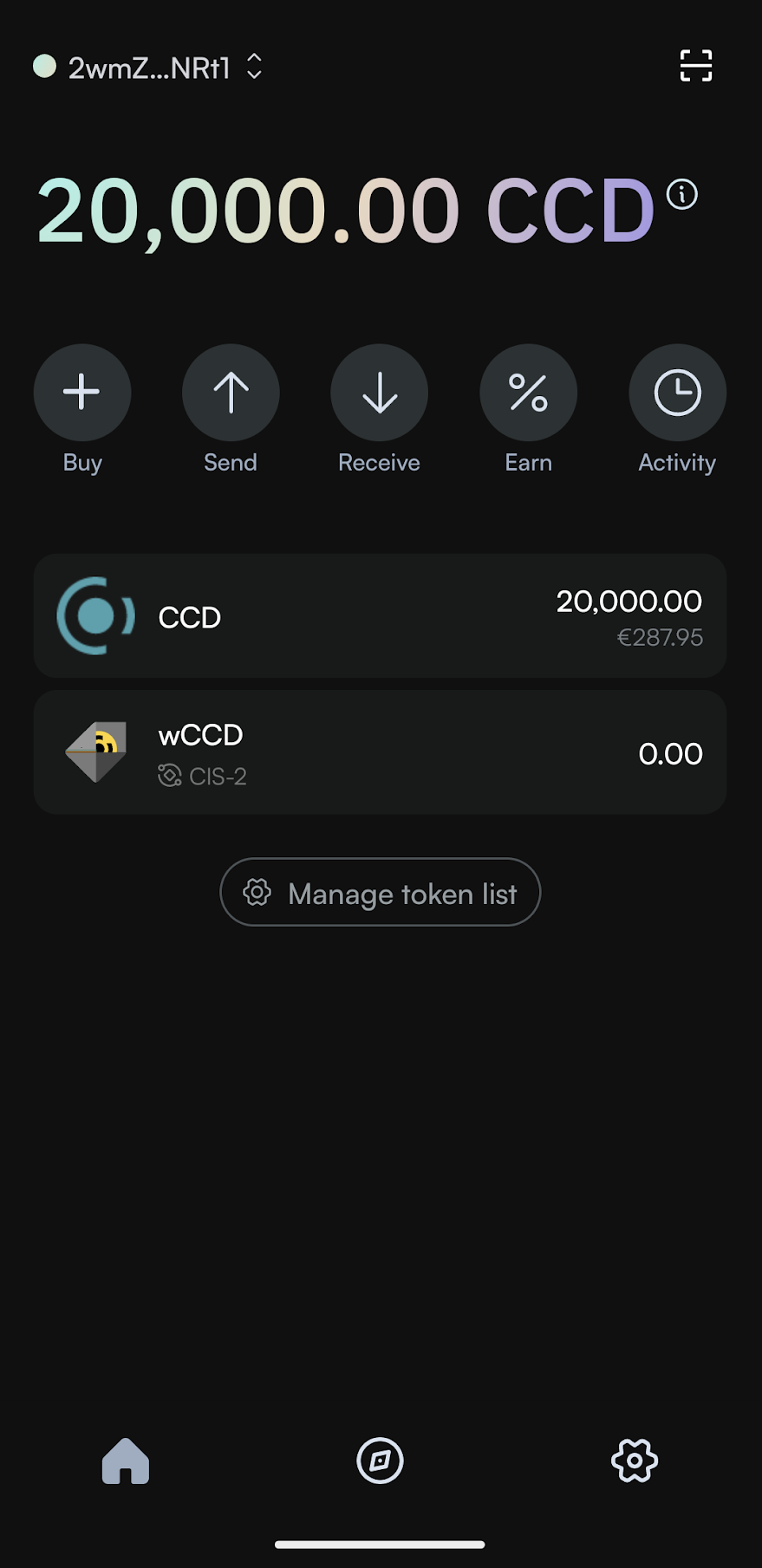Set up the Concordium Wallet#
The Concordium Wallet enables you to create and manage Concordium identities and accounts, transfer and stake CCD, and connect to decentralized applications (dApps). It features intuitive account management, multi-token support, and flexible recovery options using seed phrase, backup file, or wallet private key. Available for iOS and Android.
Create your wallet#
Install Concordium Wallet on an Android or iOS phone. See Downloads.
Open the wallet app.
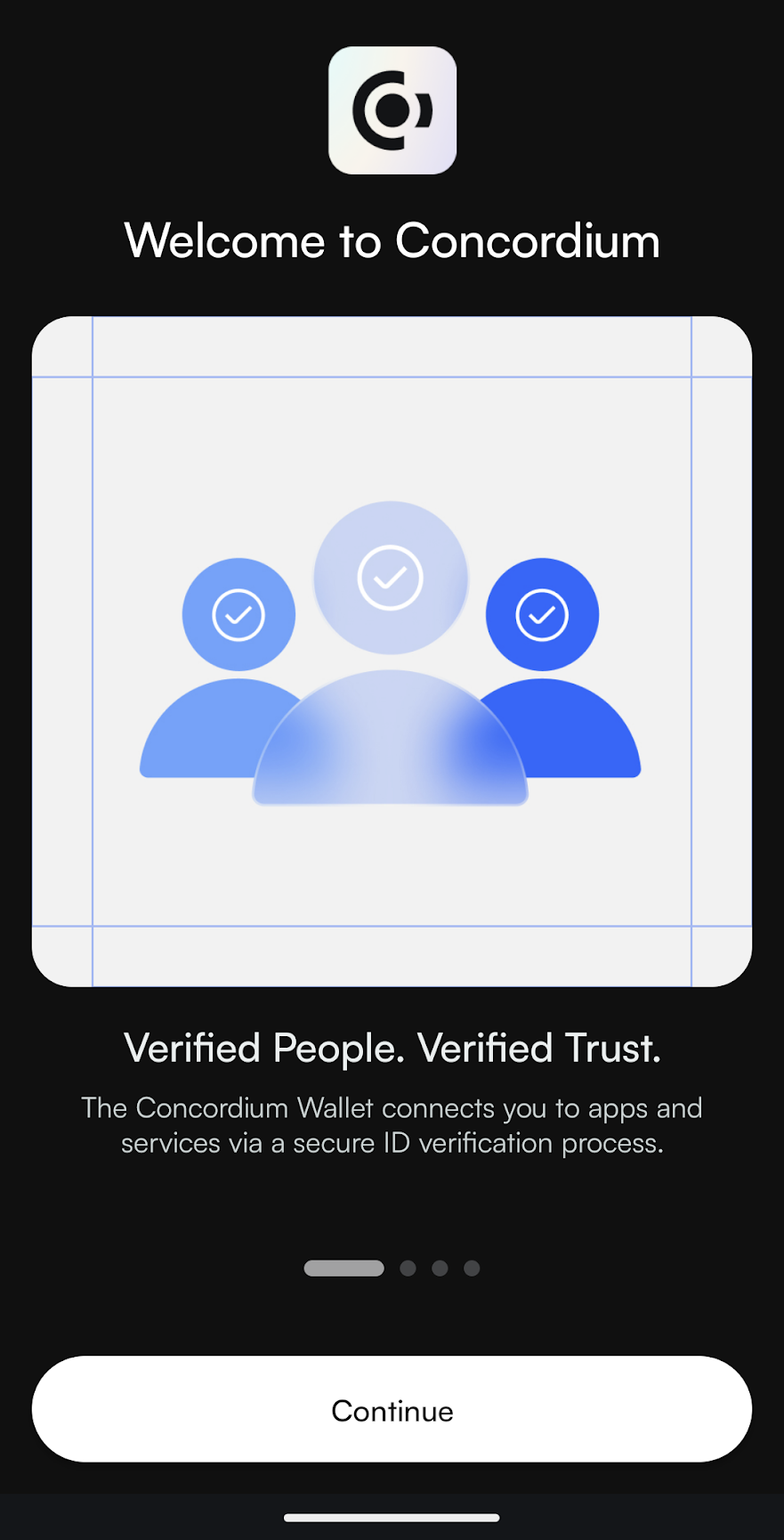
Swipe through the introduction screens, and then, tap Get started.
Read and accept the Terms and Conditions and Privacy Policy by checking the box. Then, tap Create a New Wallet.
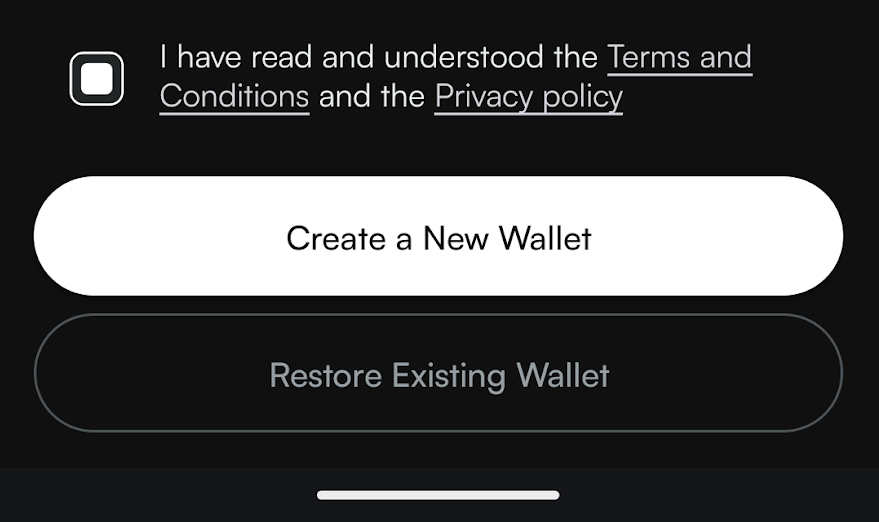
Note
If you already have a wallet, you can select Restore Existing Wallet. This allows you to restore using a seed phrase, wallet private key, or backup file.
Create and confirm a six-digit passcode.
Tap Verify identity, and select an identity provider. Enter your passcode when prompted. An external web page opens within the app, where you must enter the requested information and provide photos of identification documents and a selfie. Wait for verification (usually within minutes, but results can be retrieved for up to seven days).
Once verification is completed, tap Create account and enter your passcode to set up your first account. Your new account will be visible in the Accounts list. You can change the name of the account if you want to.
Back up your wallet#
After creating your account, you’ll see a prompt to back up your wallet.
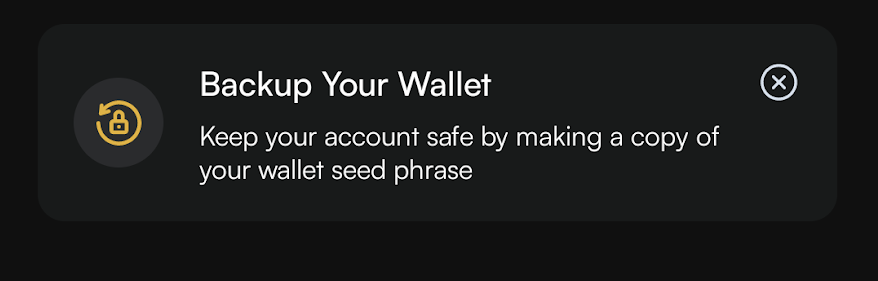
Tap it to go to your seed phrase, then tap Show seed phrase. Write down, digitally copy, or screenshot your seed phrase and store it securely.
Important
Your seed phrase is the only way to recover your wallet if you lose access. Keep it safe and private.