CCDScan Transactions overview#
The Transactions overview shows information about the transactions during the selected time range in the filter.
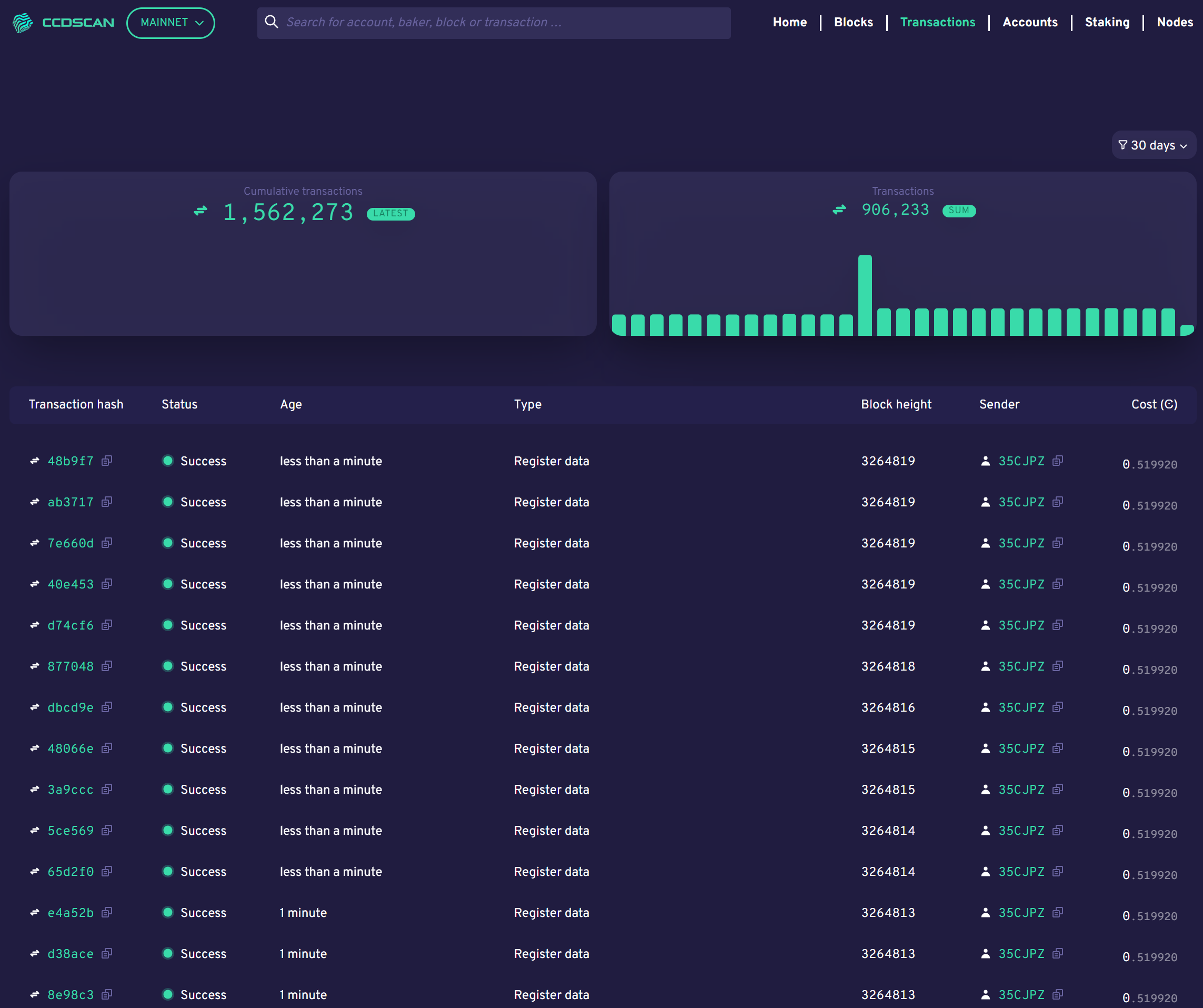
The graphs show the number of cumulative transactions since genesis and the number of Transactions in a range as determined by the time selected in the filter.
Below the graphs, the table contains the following:
Transaction hash: the first six characters of the transaction hash. You can click Copy
 to copy the entire hash. Click the transaction hash to see the transaction details.
to copy the entire hash. Click the transaction hash to see the transaction details.Status: transaction status
Age: transaction age
Type: transaction type
Block height: the block height of the transaction.
Sender: the first six characters of the account that sent the transaction. You can click Copy
 to copy the entire hash. Click the account hash to see the account details.
to copy the entire hash. Click the account hash to see the account details.Cost: the transaction fee.
Transaction details#
When you click a transaction hash, transaction information appears. The information is different depending upon whether the transaction was successful or rejected.
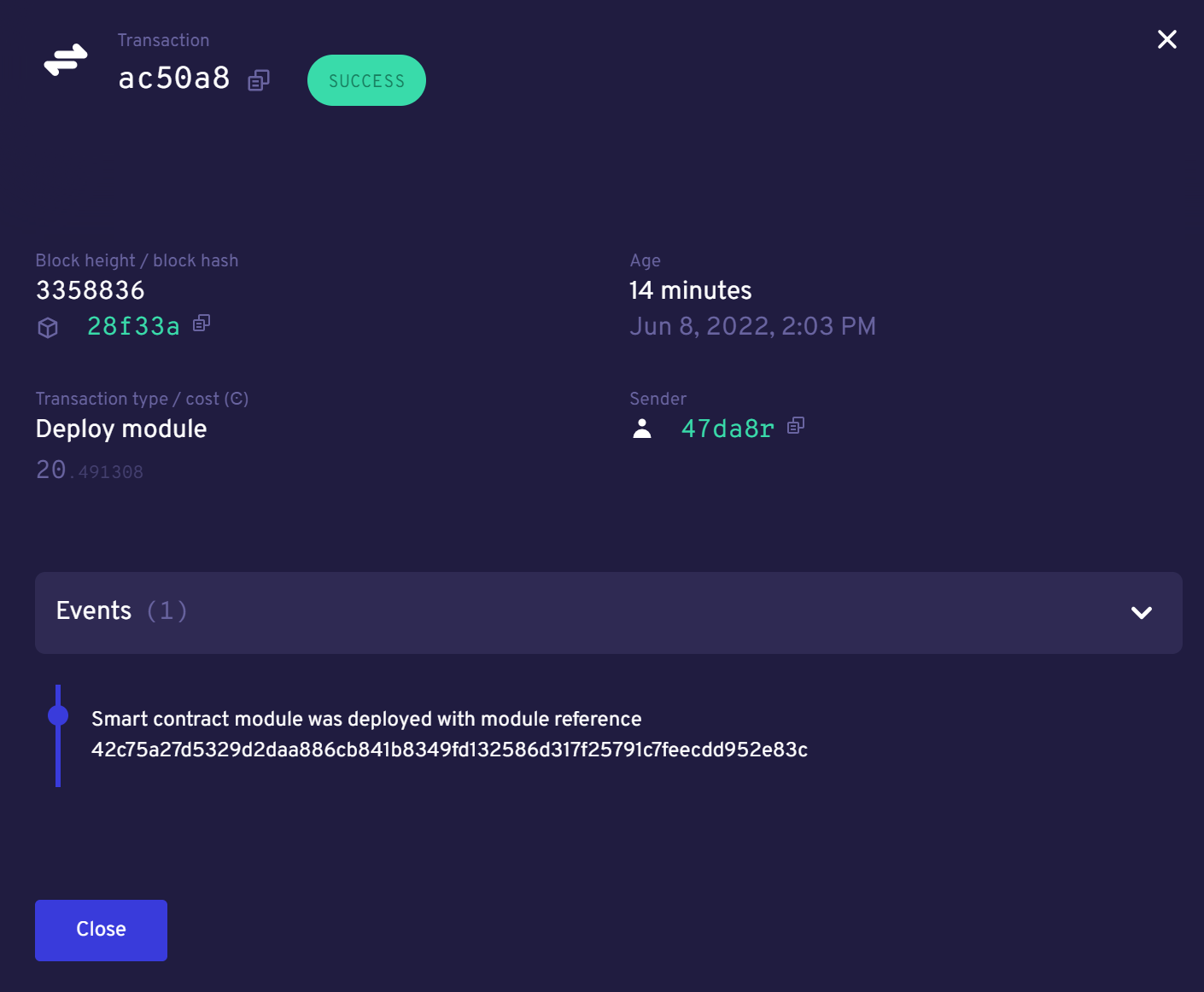
The transaction details shows the following.
Transaction: the first six characters of the transaction hash. Click Copy
 to copy the entire transaction hash. It also shows the transaction state.
to copy the entire transaction hash. It also shows the transaction state.Block height/block hash: the block height and the first six characters of the block hash. Click Copy
 to copy the entire block hash. Click the block hash to see the account details.
to copy the entire block hash. Click the block hash to see the account details.Age: the transaction age with date/time stamp.
Transaction type/cost: the transaction type and the transaction fee.
Sender: the first six characters of the account that sent the transaction if available for that transaction. Click Copy
 to copy the entire hash. Click the account hash to see the account details.
to copy the entire hash. Click the account hash to see the account details.Events/Reject reason: list of events included in the transaction. It contains more details about the transaction, including drill-through links and copy options where available. There are many different transaction types and descriptions.
A successful transaction shows the Events that were the result of the transaction.
If the transaction was rejected, you see something similar to the following:
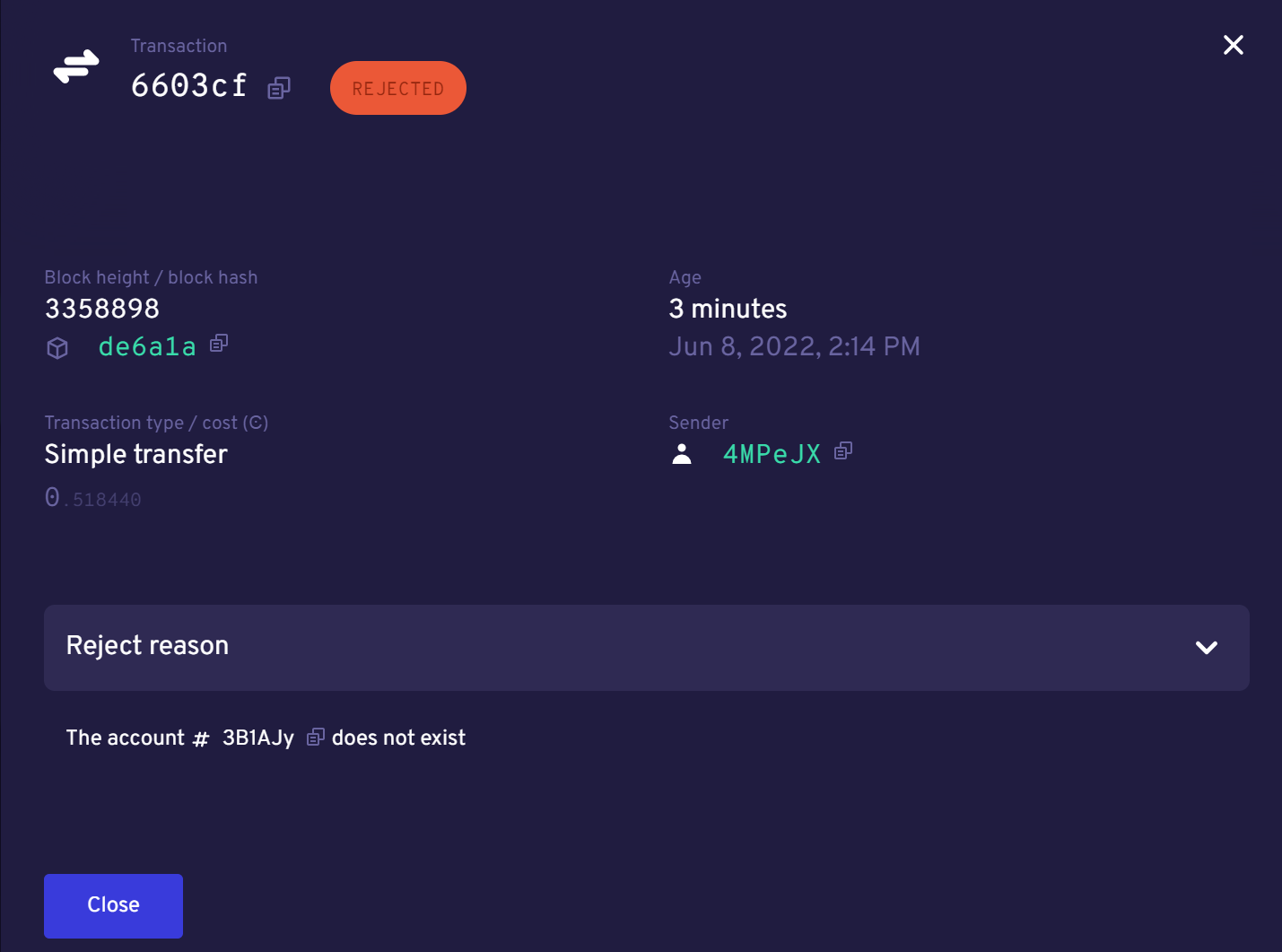
The only effect of a rejected transaction is the payment for execution cost. In contrast, a successful transaction affects the state of the chain. The effects are described by the generated events.
